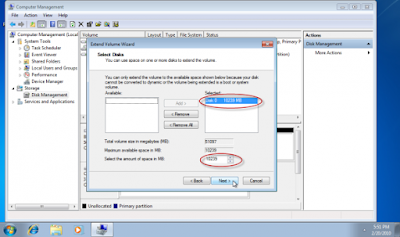Saturday, September 17, 2011
Microsoft Windows 8 Developer Preview Build ISO Features And Direct Download Links (32-bit & 64-bit)
Audio and Video Codecs for Windows 7
Thursday, September 8, 2011
Panda Antivirus Pro 2012 Free For 6 Months
How to Get Old Facebook Chat back
Wednesday, July 20, 2011
Anti Mosquito Software

Sunday, July 10, 2011
How to Update Twitter and Facebook Status from Google+
Google+ is gaining popularity ever since its release and it has been well received by users. Now if you have shifted your networking to Google+ from Facebook and Twitter, you can still update the Twitter and Facebook status from Google+. This trick does not involve installation of any extension or add-ons, but uses the mobile functions of both these networking sites.
To update Facebook status from Google+, first grab your Facebook mobile email address from here. This address is unique for your account.
Now open your Google+ account and then type in your status update in the box. In the share with box, paste the Facebook mobile email address. Now share the post and you will see your Facebook status updated.
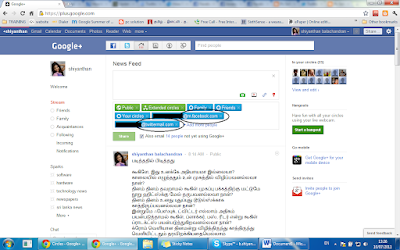
Unlike Facebook, Twitter does not provide an option to update status via email, so we need to use third party tools like Twittermail. Sign in with your Twitter account and then get the email address associated with your account. Once you get the email address for your Twittermail, follow the same procedure as we did for Facebook.
Additional Tip: You can create two circles, one for Facebook update and one for Twitter. Now add the respective email IDs to these circles. When you want to update status, add these circles to the list.
When you go outside from this blog, Click +1 and go......
Get your Twitter and Facebook Stream inside Google+
Google+’s popularity has made developer make new extensions and tools based on the new social network. The new extensions, Google+Twitter for Chrome brings in your Twitter stream inside Google+. Google+Twitter integrates a full featured twitter client inside your Google Plus Account and you can view Twitter updates from your friends, also reply to your friends and also update your own status. Similarly, the extension Google+Facebook (available for Firefox and IE9) adds Facebook stream inside Google+.
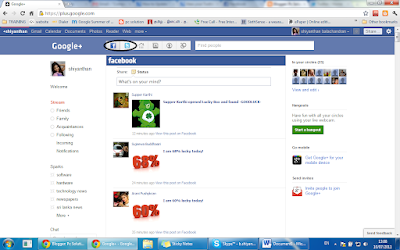
Once installed, the extension adds two new links on the home page to access Twitter and Facebook. You need to authorize both the apps to access respective accounts. Once authorized, you can see live updates from Facebook and Twitter.
When you go outside from this blog, Click +1 and go......
Saturday, July 9, 2011
Thursday, July 7, 2011
Copy Songs From CDs (RIP)
To rip music from a CD to your computer
After the songs have been ripped, you can find and play them in your library.
To rip music from a CD to your computer
- Check that you are connected to the Internet and then start the Player.
When you are connected to the Internet, the Player attempts to retrieve media information (such as the album and artist name) about the tracks being ripped from a Windows Media database that is maintained by Microsoft. The Player then adds the information to the files during ripping. If media information is incorrect or missing, you can add or edit it after ripping. For information about adding or editing media information, see Windows Media Player Help.
- (Optional) To select a different format or bit rate for the files that are created during ripping, click the arrow below the Rip tab, as shown in the following screen shot, and then make your selections from the Format and Bit Rate commands. For more information on these options, see Choosing a file format and Choosing a bit rate, below.

You can also change the default settings later on the Rip Music tab of the Optionsdialog box, which is accessible by clicking the arrow below the Rip tab, and then clicking More Options, as shown in the following screen shot.
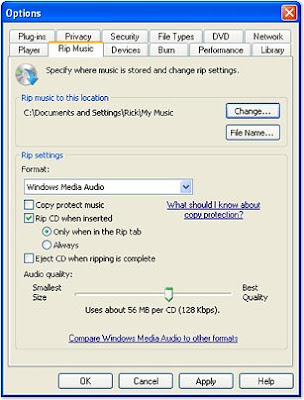
- Insert an audio CD into the CD drive, and then click the Rip tab, as shown in the following screen shot.

By default, the Player begins ripping the CD automatically when you are in the Riptab or when you first switch to it after the CD was inserted. You can also choose to have ripping begin immediately upon inserting the CD, or you can turn off automatic ripping from the Rip Music tab of the Options dialog box. For information about changing these settings, see Windows Media Player Help.
Note that all songs are selected to be ripped if you have not previously ripped them.
- (Optional) As the Player begins to rip the CD, clear the check boxes next to any songs that you don't want to rip. Or, you can temporarily stop the rip process to make your selections. To do this, at the bottom of the List pane, click Stop Rip. (Partially ripped songs are not saved.)
Select the songs you want to rip, and then, at the bottom of the List pane, click Start Rip to restart ripping.
- (Optional) In some instances, you may be prompted to manually add missing media information after ripping has completed. For information about adding or editing media information, see Windows Media Player Help.
After the songs have been ripped, you can find and play them in your library.
Source – Windows media player - microsoft
Tuesday, July 5, 2011
Not able to show hidden files and folders
Trouble:
Sometimes a virus or some malicious script makes the hidden files and folders not visible even when it is explicitly enabled.
In this case even if the user enables the Show hidden files and folders in
Tools > Folder options > View menu, Hidden files and folder does not become visible.
Lets see how to fix it.
Fix:
First and foremost is the point that the user has enabled the Show hidden files and folder
1. Go to Tools > Folder options. This will show a folder options menu.
2. Go to View tab and select the option “Show hidden files and folder”
The hidden files and folders are displayed by this method normally. But in case some virus or script is preventing the hidden files and folders from being visible, follow the below steps:
1. Go to your Start > Run, type “regedit” and press enter. This will open registry editor.
2. Navigate to HKEY_LOCAL_MACHINE\Software\Microsoft\Windows\CurrentVersion\Explorer\Advanced\Folde r\Hidden\SHOWALL
Note:
DELETE the value CheckedValue in the right window if it already there and type is REG_SZ
Now create a new DWORD value again with the same name CheckedValue.
Double click the value called CheckedValue, and modify its data value (DWORD Value) to 1 (0×00000001). Close registry editor after this and restart your computer.
If still folder options are reverted back to don’t show hidden files and folders then it could be due to some virus still in action.
Navigate to the following path:
HKEY_LOCAL_MACHINE\SOFTWARE\Microsoft\Windows\CurrentVersion\Explorer\Advanced\Folder\Hidden
NOHIDDEN - In the NOHIDDEN folder, select CheckedValue and set the value to 1
Go to Tools > Folder options. This will show a folder options menu.
Go to View tab and select the option “Show hidden files and folder”
Sunday, July 3, 2011
Find All Torrents in Single Search
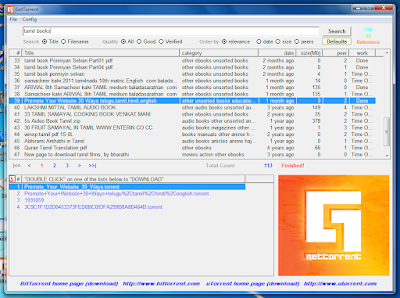
Download Google Books to your Desktop with Google Books Downloader
Google Books is service from Google which provides you with millions of books online, available for purchase as well as reading. The service comes with tons of free books which are readily available for reading. While the service is really awesome, it does not provide any means to download the free books to desktop. Google Books Downloader is a freeware tool for Windows which can help you download the books from Google.
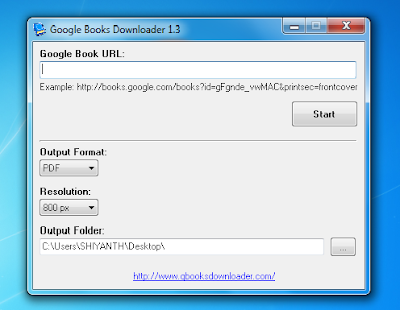
You just need to specify the book URL collected from Google Books into the app. You can download as JPEG or PDF file based on your requirement. You can specify the location where you want to download it.
Feel free to drop your comments in the comment box please, and ask your questions here.....
Monday, June 27, 2011
All Lovers, Careful.. Should Read This Article Please.....

You already know that your cell phone may not be as safe. But please read this because maybe you shouldn’t ignore the warning sirens any longer.
Radiation from cell phones can possibly cause cancer, according to the World Health Organization. The agency now lists mobile phone use in the same "carcinogenic hazard" category as lead, engine exhaust and chloroform.
The type of radiation coming out of a cell phone is called non-ionizing. It is not like an X-ray, but more like a very low-powered microwave oven. "What microwave radiation does in most simplistic terms is similar to what happens to food in microwaves, essentially cooking the brain," Black said. "So in addition to leading to a development of cancer and tumors, there could be a whole host of other effects like cognitive memory function, since the memory temporal lobes are where we hold our cell phones."

"Children's skulls and scalps are thinner. So the radiation can penetrate deeper into the brain of children and young adults. Their cells are at a dividing faster rate, so the impact of radiation can be much larger." said Black of Cedars-Sinai Medical Center.
In February, a study by researchers at the National Institutes of Health, revealed radiation emitted after just 50 minutes on a mobile phone increases the activity in brain cells. The effects of brain activity being artificially stimulated are still unknown.
Now, after a working group of 31 scientists from 14 countries reviewed the latest research data, the IARC ( INTERNATIONAL AGENCY FOR RESEARCH ON CANCER)announced that it has classified radiofrequency electromagnetic fields from cell phones “as possibly carcinogenic to humans based on an increased risk for glioma, a malignant type of brain cancer.“

The Apple iPhone 4 safety manual says users' radiation exposure should not exceed FCC guidelines: "When using iPhone near your body for voice calls or for wireless data transmission over a cellular network, keep iPhone at least 15 millimeters (5/8 inch) away from the body." BlackBerry Bold advises users to "keep the BlackBerry device at least 0.98 inch (25 millimeters) from your body when the BlackBerry device is transmitting."
Finally, cell phones emit the most radiation when they are attempting to connect to cellular towers. A moving phone, or a phone in an area with a weak signal, has to work harder, giving of more radiation. So users can avoid using their cell phones in elevators, buildings and rural areas if they want to reduce their exposure, experts say.
Check your phone now...... And Reduced your talk time
Feel free to drop your comments in the comment box please, and ask your questions here.....eel free to drop your comments in the comment box please, and ask your questions here.....
Tuesday, June 21, 2011
Now I know 63 languages, Do You know?????
Google Translate
Are you want to find any objects Name or Similar pictures
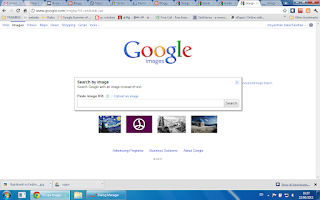

Voice Search
Friday, June 17, 2011
Any Drive Formatter - Now you can freely format your flash and hard drives without errors
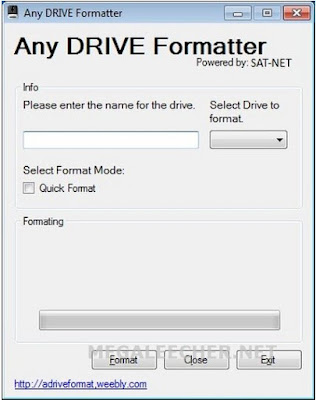
Thursday, June 16, 2011
Clean and speedup your computer through using CCleaner
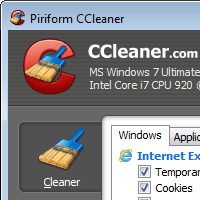
C Cleaner cleans out temporary cache files, log files, fragments left from checks, the clipboard, recycle bin, and some other things. Basically useless files that are eventually deleted anyway, keeping registries cleaner. It won't delete anything important, and it will tell you if you check something for it to clean that you might not want cleaned.Most of the items deleted are pieces of data that your web browser stored during last use.C Cleaner can also resolve registry errors, mainly files left behind during uninstalls. This speeds up your computer because their are less "dead end" files in your registry.No one likes a slow computer, especially when a PC feels sluggish performing regular activities such as Web surfing, opening programs, or even starting up. If your system seems as if it's swimming through molasses, don't buy a new computer just yet.
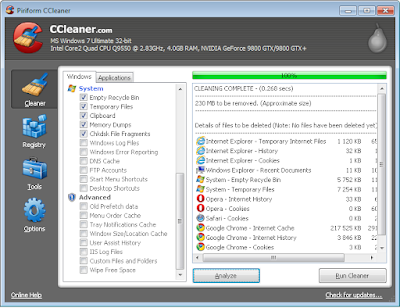
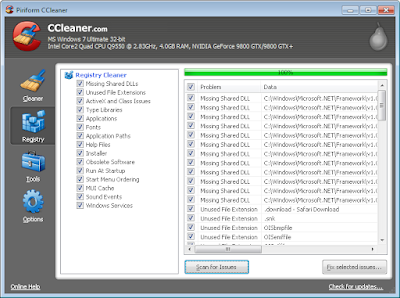
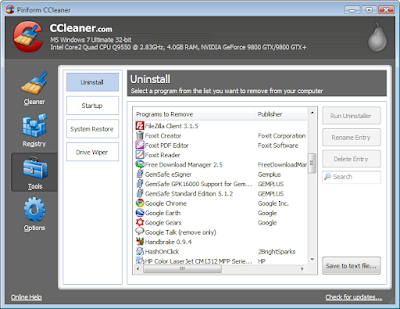
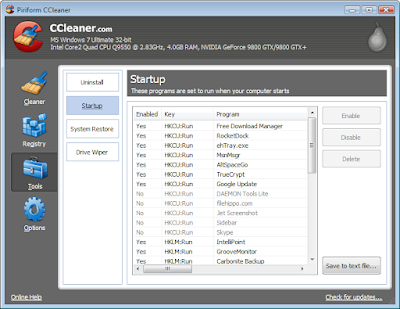
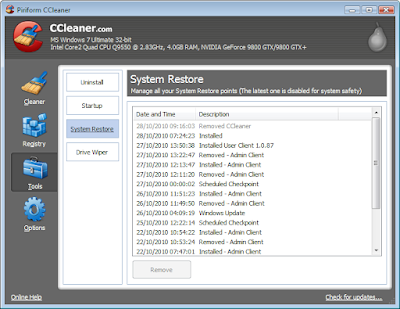
Extending the system partition
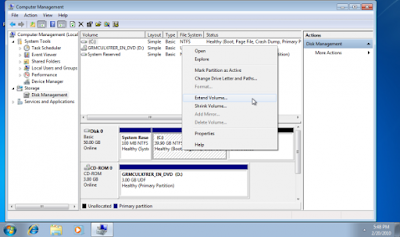 Click on "Next"
Click on "Next"
Do you want to partition your hard drive after Windows Installation Without formatting..

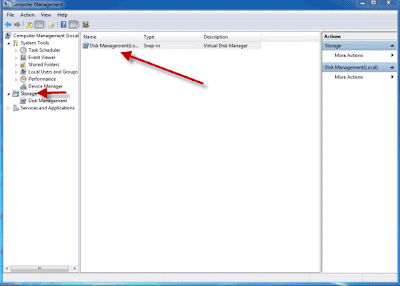
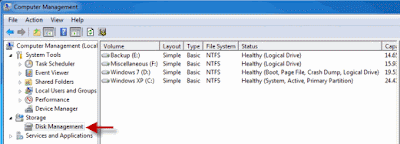 Among these select the one you want to partition. Then right click on the selected drive and navigate to the option ” Shrink Volume.. “.
Among these select the one you want to partition. Then right click on the selected drive and navigate to the option ” Shrink Volume.. “.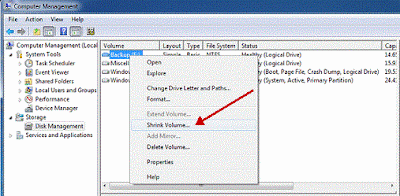
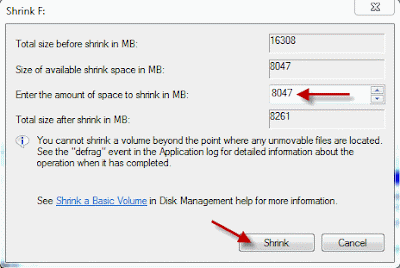 After entering the values click on the option “ Shrink ” and wait for the process to complete. The time taken for the operation may be long depending upon the size of the disk and the space to be shrunk. Once the operation is completed a window appears showing unallocated space and the value is exactly the one you entered earlier. Select this unallocated space and on right clicking on it click on the option “ New Simple Volume “.
After entering the values click on the option “ Shrink ” and wait for the process to complete. The time taken for the operation may be long depending upon the size of the disk and the space to be shrunk. Once the operation is completed a window appears showing unallocated space and the value is exactly the one you entered earlier. Select this unallocated space and on right clicking on it click on the option “ New Simple Volume “.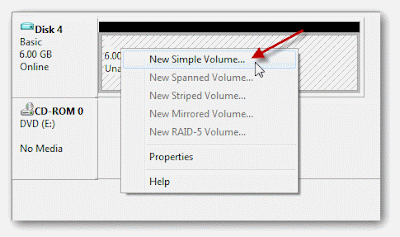 A wizard will open up. Go through the wizard and fill in the values required. Usually the value needed to enter is the same one that you entered as the volume to be shrunk.
A wizard will open up. Go through the wizard and fill in the values required. Usually the value needed to enter is the same one that you entered as the volume to be shrunk.Wednesday, June 15, 2011
Get Windows 8 Start Screen In Windows 7 With Omnimo Skin 4.0
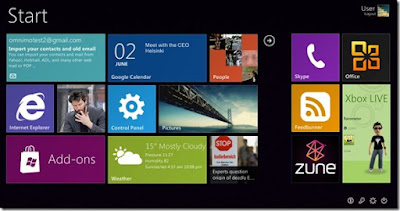
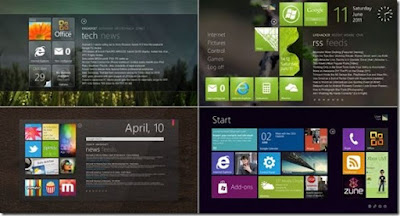
Sunday, June 12, 2011
Download Microsoft Standalone System Sweeper For Cleaning Malware Infected PC's Even When Unbootable
Microsoft Standalone System Sweeper allows users to download latest definitions and make a bootable CD, DVD, or USB stick which when booted from loads the Windows Preinstall Environment (Windows PE) to run the scan and clean infections.
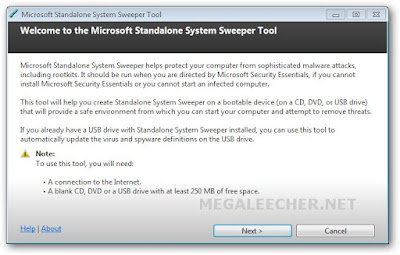
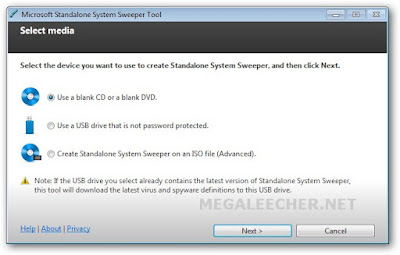

click here
Saturday, June 11, 2011
Search Hard Disk for Lost Disk Space
If you are wondering how the space is lost, then there may be several reasons for it like the memory space got corrupted or like fragmentation. Thus determining the space lost in the hard disk is a good habit as it provides you with more space to store data.
With the help of this free tool called MeinPlatz, you can easily scan your hard drive forthe lost space and find all the memory locations which are not used to store data. Using this tool you can search the lost disk space and in fact bring it to use.Monday, June 6, 2011
Boot from USB Pen Drive
Most of my friends wanted to know about how to boot their system from a USB drive like a pen drive. Well this is simple in cases of the system having the option of booting in theBIOS but the thing is that earlier systems didn’t have any such option. So it would not be possible for the systems without any option of booting from USB in the BIOS.
Here is an important utility that can make your USB drive bootable so that you can install any OS from the USB drive if you don’t have a CD drive installed in your system. The tool is called Plop Boot Manager which is a simple and small program that can be used to make USB bootable.

The boot manager has a built-in IDE CD-ROM and USB driver to access these without the help/need of BIOS. You can boot the operating systems from hard disk, floppy, CD/DVD or from USB. You can start the boot manager from floppy, CD, network and there are many more ways to start the boot manager. You can install the boot manager on your hard disk. There is no extra partition required for the boot manager.
The tool works great even if your system doesn’t have any option of booting from the BIOS. So in case you want to make your drive bootable and/or want to install an OS from the removable drive, then do try this.
Here is an important utility that can make your USB drive bootable so that you can install any OS from the USB drive if you don’t have a CD drive installed in your system. The tool is called Plop Boot Manager which is a simple and small program that can be used to make USB bootable.
The boot manager has a built-in IDE CD-ROM and USB driver to access these without the help/need of BIOS. You can boot the operating systems from hard disk, floppy, CD/DVD or from USB. You can start the boot manager from floppy, CD, network and there are many more ways to start the boot manager. You can install the boot manager on your hard disk. There is no extra partition required for the boot manager.
The tool works great even if your system doesn’t have any option of booting from the BIOS. So in case you want to make your drive bootable and/or want to install an OS from the removable drive, then do try this.