step by step....
follow these instructions carefully.
First, Log in as Administrator,
Then, right click on "Computer" and choose "manage"

At once a new window will open entitled “Computer Management“. In this new window click on “Storage ” and then go to “ Disk Management “.
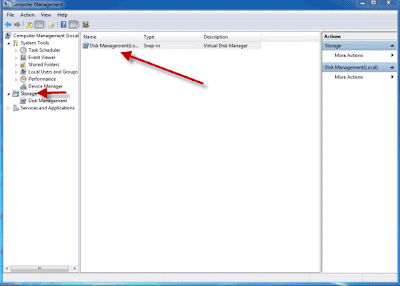
The completion of the second step will give you a view of all the drives present in your computer.
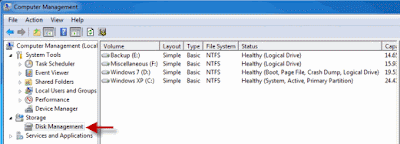 Among these select the one you want to partition. Then right click on the selected drive and navigate to the option ” Shrink Volume.. “.
Among these select the one you want to partition. Then right click on the selected drive and navigate to the option ” Shrink Volume.. “.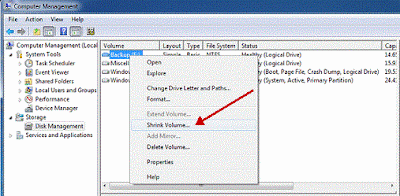
A new window should open in which the size of the drive before shrink will be mentioned and the available space to shrink will be mentioned , and in the next line you will be asked to enter the amount of space you want to shrink and this will be the size of the new partition.
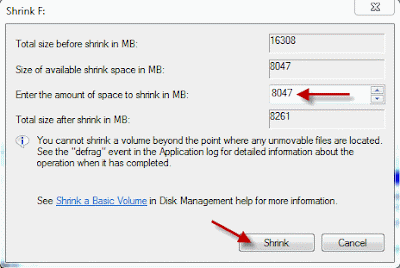 After entering the values click on the option “ Shrink ” and wait for the process to complete. The time taken for the operation may be long depending upon the size of the disk and the space to be shrunk. Once the operation is completed a window appears showing unallocated space and the value is exactly the one you entered earlier. Select this unallocated space and on right clicking on it click on the option “ New Simple Volume “.
After entering the values click on the option “ Shrink ” and wait for the process to complete. The time taken for the operation may be long depending upon the size of the disk and the space to be shrunk. Once the operation is completed a window appears showing unallocated space and the value is exactly the one you entered earlier. Select this unallocated space and on right clicking on it click on the option “ New Simple Volume “.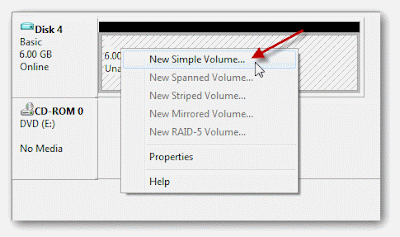 A wizard will open up. Go through the wizard and fill in the values required. Usually the value needed to enter is the same one that you entered as the volume to be shrunk.
A wizard will open up. Go through the wizard and fill in the values required. Usually the value needed to enter is the same one that you entered as the volume to be shrunk.The drive newly created needs a letter to be assigned to it. Assign any letter of your choice as it does not make any difference.
A Format page will appear and in it carefully notice that the File System selected is “NTFS ” . After this is done enter a name for your drive and then click on ” Next ” and then “Finish “.

ya it s ok boss.!!! but i tried to extend the existing partition(eg: D, or E...etc0.but it s too hard. so how can i easily extend any partition........!!!
ReplyDelete@karthik, see next post for your answer, thanks for support
ReplyDelete